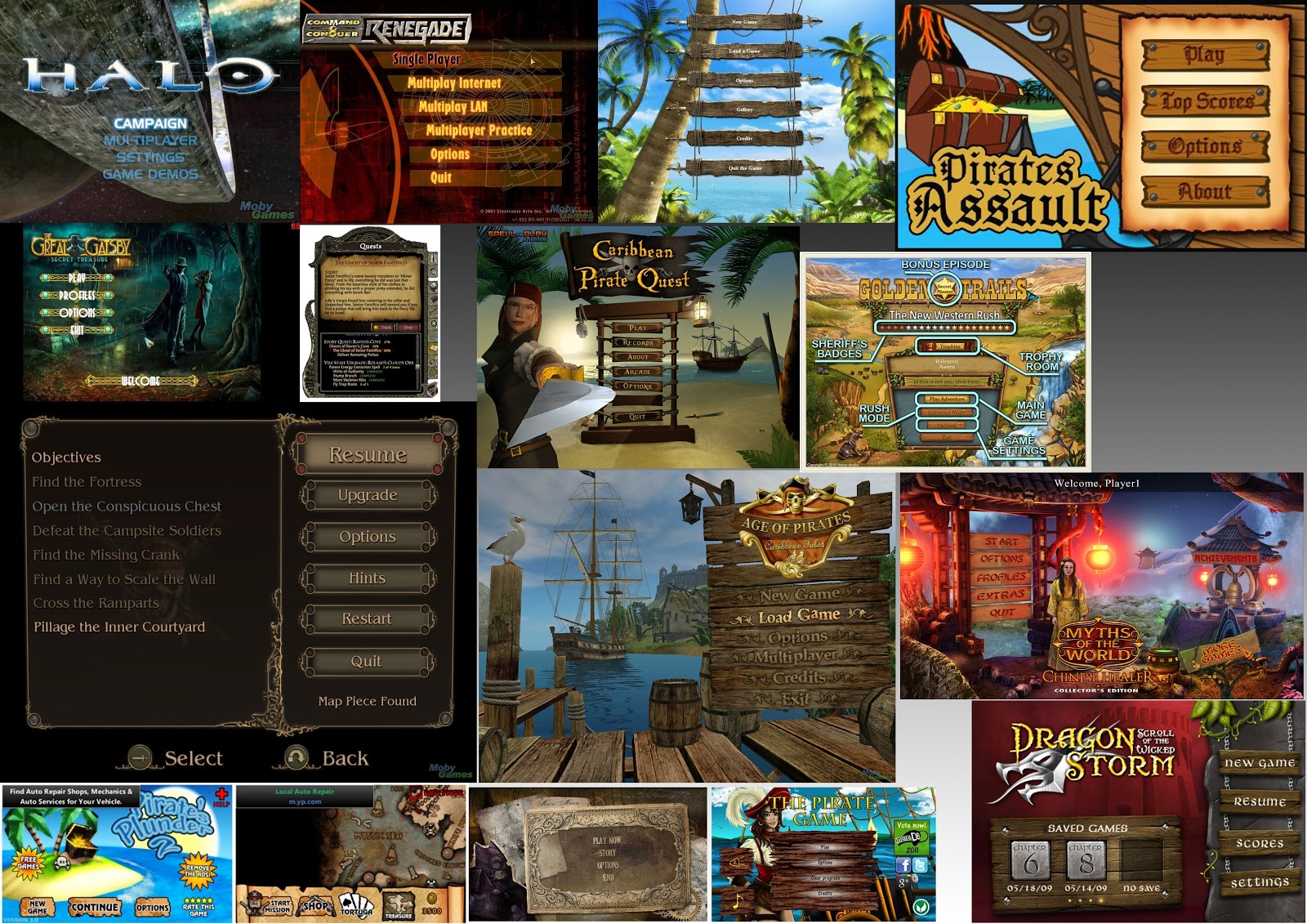My chosen idea for the project was to create a scarecrow with a pirate hat and coat.
Synopsis:
One day there was a group of pirates raiding a farm, the character got unlucky and he ended up becoming cursed by the witch that lived there. His crew-mates abandoned him there thinking he was a goner and his body started to turn into what can only be described as being like a scarecrow. The idea of the game is to play as this pirate (now a scarecrow), being controlled by the curse set upon him to do work on the farm and to scare away intruders and pests.
The first thing I did for this project was to create mood boards for inspiration, I searched for images that I liked or images which seemed relevant to my concept idea.

I liked the big pirate hat and the coat so I decided to base it on the image of the pirate. The scarecrow face on the left was the look I decided to create the characters face like. I had the idea of making a bird to perch on the scarecrow's arm.

The scarecrow sculpture progress:
 |
| 18th March |
Today's lesson, I added layers onto the sculptures face, chest and back to build up the form a little bit.
 |
| 25th March |
 |
| 25th March |
 |
| 1st April |
Today I created the hat, using a sheet of wire mesh cut into a circle, also a roll of wire mesh for the inside of the hat. Before creating the top of the hat from the hole, I measured it to fit his head. Using a role of wire mesh I was about to create the top of the hat structure which I was then able to use a roll of thin clay to cover. The whole hat was coated in thin layers of clay.
 |
| 1st April |
 |
| 1st April |
 |
| 29th April |
The game menu I created for this project was made up of a photo of some land, bird feathers and skulls. My inspiration came from looking at other game menus.
I took photos of some farm land which I planned to use as the background in my menu.
 |
| The twigs seem to work well with the idea of a scarecrow |
 |
| I arranged feathers with the skull to create a symbol |